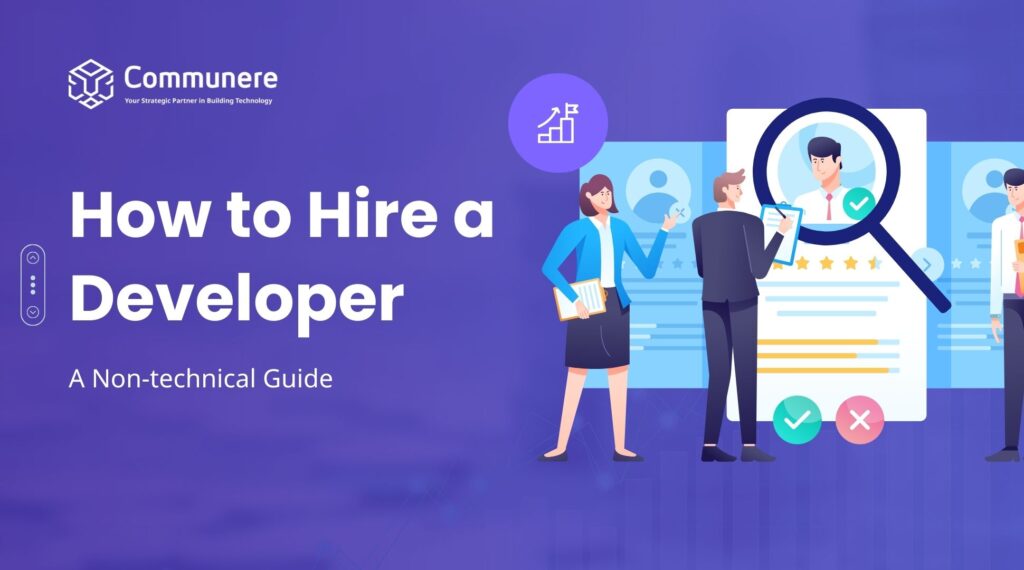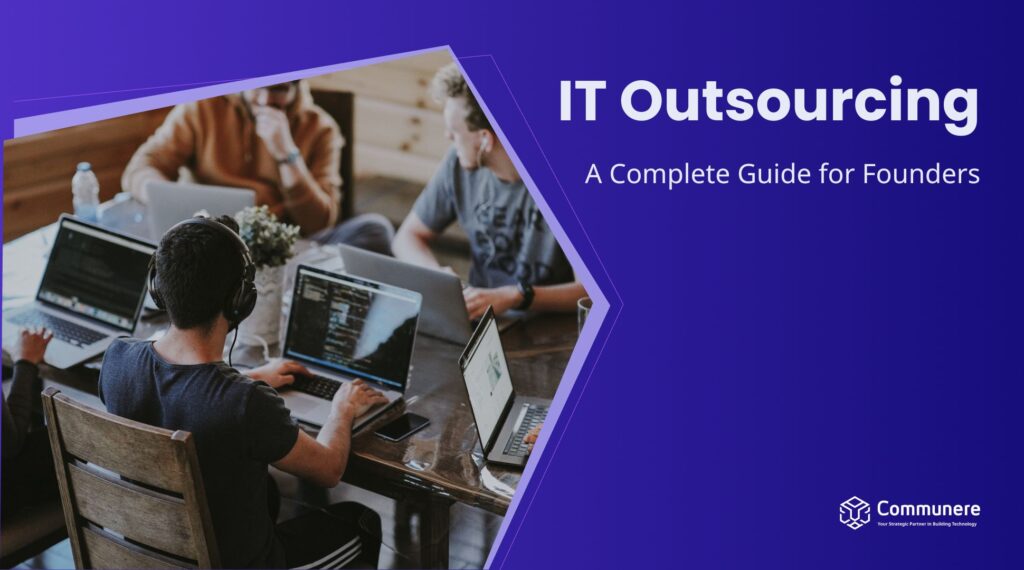Written by Sirwan, our Chief Technology Officer (CTO), this article delves into the versatile capabilities of PowerShell, a scripting language, automation engine, and cross-platform shell. It highlights its deep integration with the .NET Framework, making it a powerful tool for both .NET developers and those without prior .NET experience.
PowerShell is a scripting language, automation engine, and cross-platform shell. The great thing about PowerShell is that it is built on top of the .NET Framework, which means that it has access to all of the .NET Framework classes. This means that you can do things like create a new file, read the contents of a file, and even create a new process. Everything in PowerShell is an object:
PS /> $company = "Communere" PS /> $company | Get-MemberPowerShell is deeply integrated with the .NET framework, allowing users to directly interact with .NET types and libraries. This makes it a particularly powerful tool for those already versed in .NET, such as yourself with your C#/SQL Server background. However, its versatile design ensures it remains accessible to those who might not have .NET experience.
Table of Contents
For .NET Developers
If you’re a .NET developer, you can access .NET libraries directly within PowerShell. For instance, System.String methods like Substring() , IndexOf() , or Replace() can be used on string objects in PowerShell. This is particularly beneficial for someone like you, with an extensive background in C# and SQL Server. You’ll find that many of your existing skills and knowledge transfer smoothly into scripting with PowerShell.
For Non-.NET Developers
If you’re not from a .NET background, fear not. PowerShell is designed to be user-friendly and accessible. The cmdlets are usually self-explanatory ( Get- Process , Set-Location , etc.), and there’s a wealth of online resources and community support. You can accomplish a lot without having to delve into .NET specifics.
Common Ground
Whether you’re a .NET developer or not, PowerShell offers an array of functionalities:
- Automating Tasks: From simple scripts to automate repetitive tasks to advanced automation of infrastructure.
- Data Manipulation: Be it text files, JSON, or XML, PowerShell can parse and manipulate various data formats.
- System Administration: It excels at tasks like managing the file system, configuring services, and manipulating registry settings.
Real-world Use-cases
For instance, I recently encountered two typical scenarios where I employed PowerShell as my go-to scripting tool, given my familiarity and confidence with it.
Case 1: Automating IoT Device Data Retrieval
We found ourselves working with IoT devices that had a very specific limitation: they could only connect directly to a PC and could be accessed through a dedicated Windows Application. While this setup worked for basic interactions, it didn’t lend itself well to automation. Our a-ha moment came when we discovered that the sensor data from the IoT device was stored on the disk as a CSV file. We promptly wrote a PowerShell script to act as an agent that would fetch this data and
send it to our backend system. One of the major benefits here was that PowerShell is pre-installed on Windows systems. This eliminated the need for any additional software installations or runtimes, making the solution lean and straightforward.
Case 2: Simplifying Invoice Signatures for HR
Our HR team faced a laborious process when it came to signing invoices for employees. The traditional method involved manually editing the PDFs using specialised editing tools, a process that was both cumbersome and time-consuming. To simplify this, I wrote a PowerShell script that automated the entire procedure. The script integrates with the iTextSharp library to handle the PDF manipulation. All the HR team had to do was specify the invoice and their signature file. The rest was handled by the script, reducing the entire process to a single command. It was as simple as that:
Set-PDFSingature -PdfToSign "./invoice.pdf" -SignatureImage
"./sign.jpg"
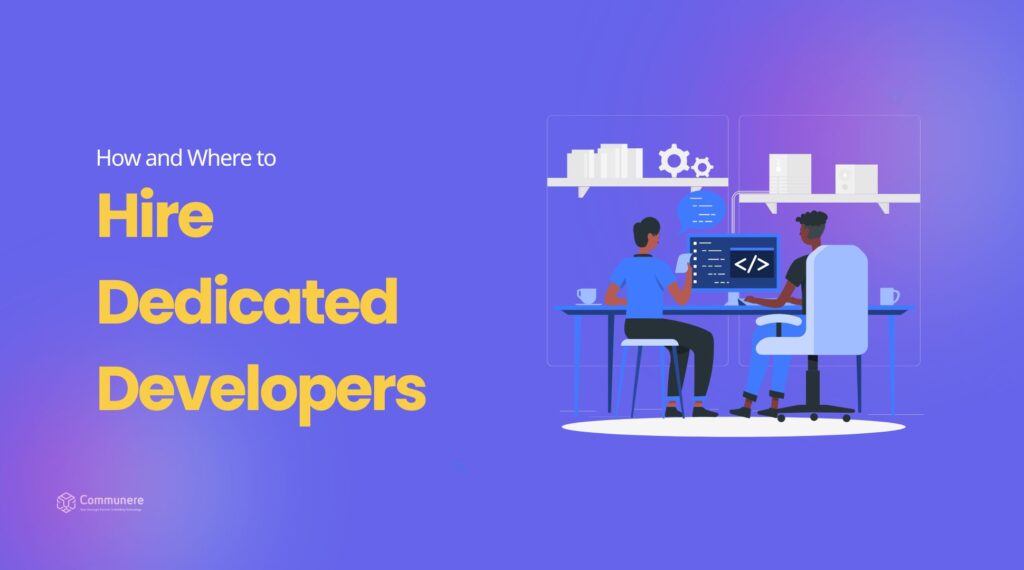
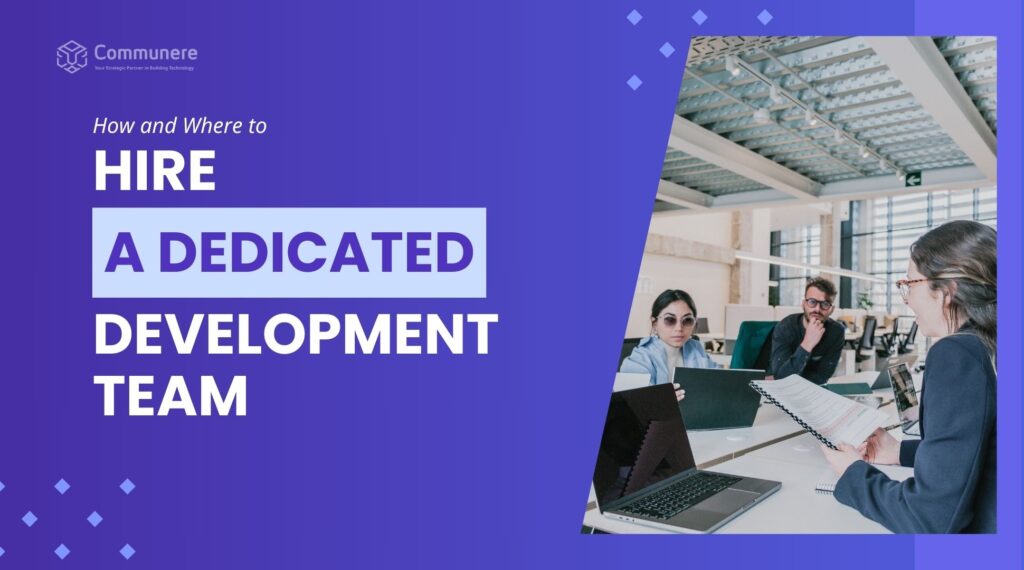
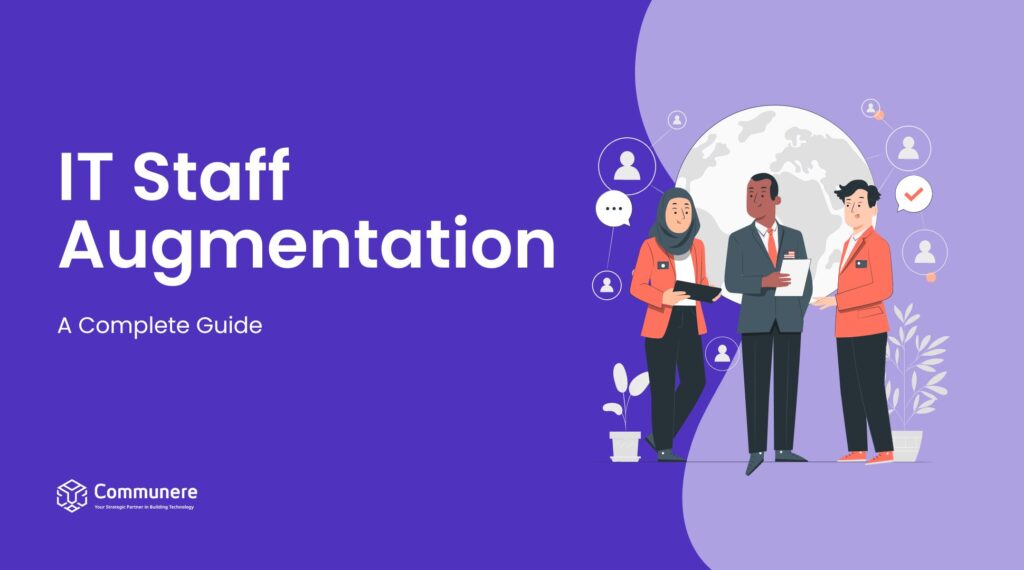
![Why Custom Web Development is the Best Approach [2024]](https://resources.communere.com/wp-content/uploads/2024/02/Why-Custom-Web-Development-is-the-Best-Approach-1024x570.jpg)